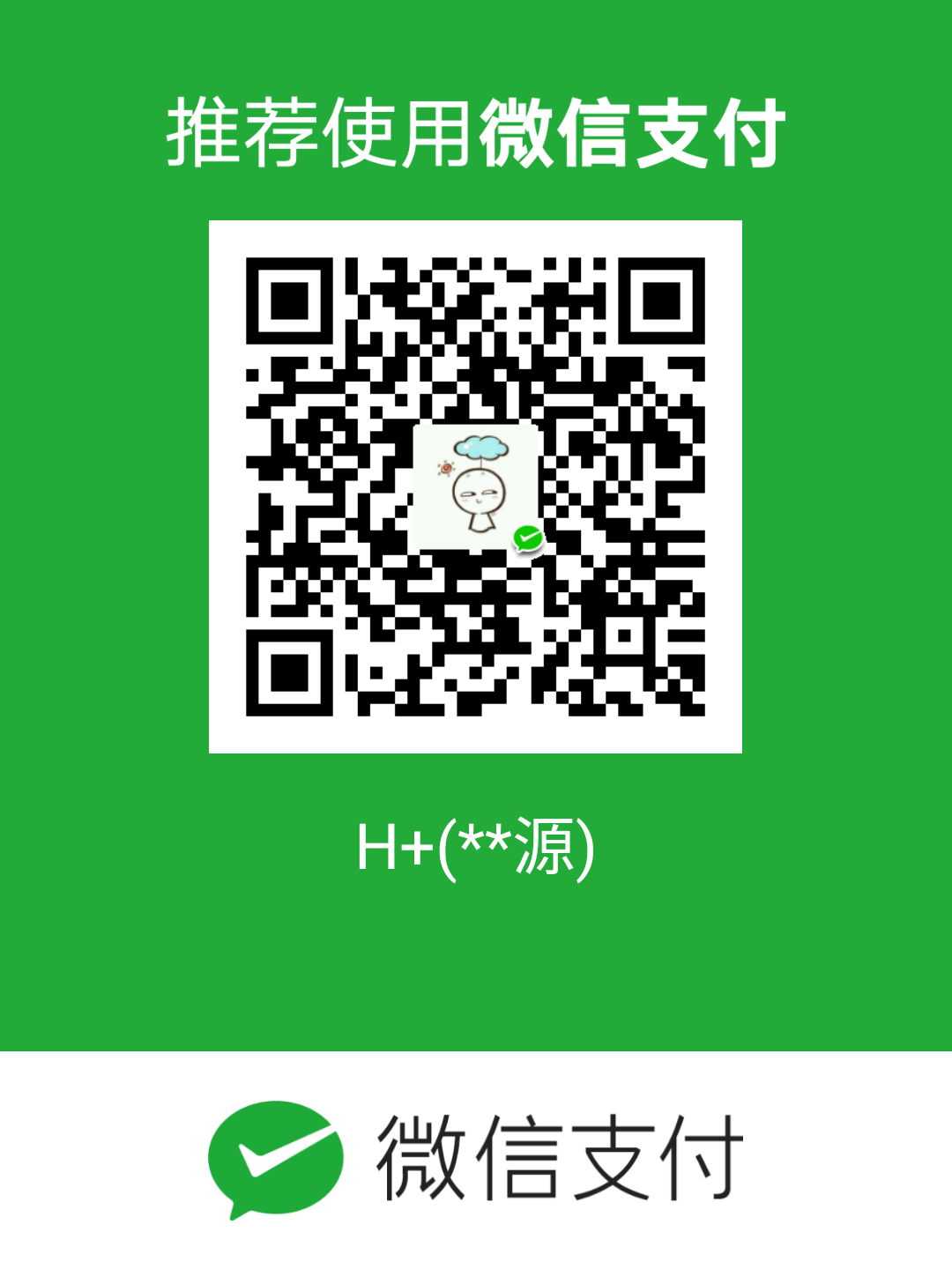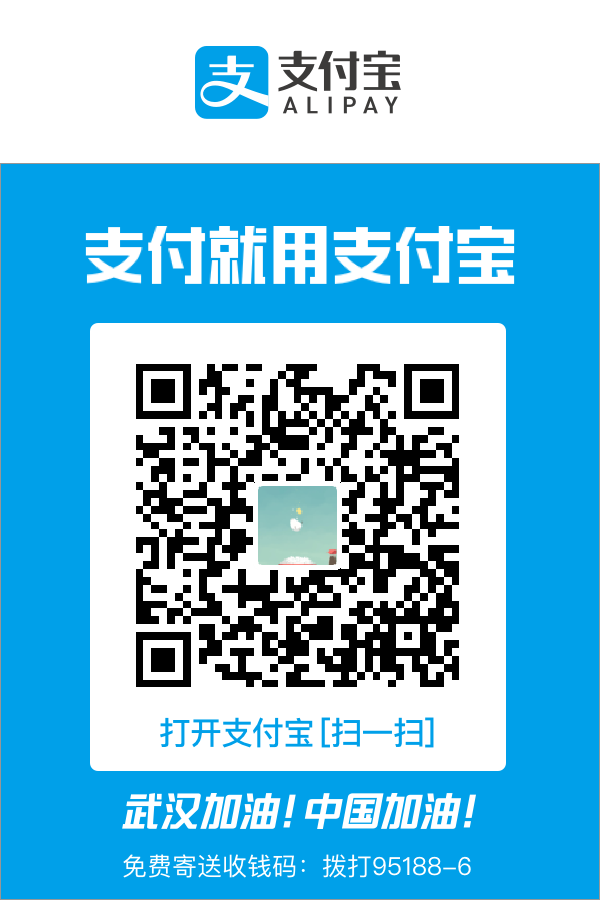好早以前就试过了 hexo,不过一直就是建完站就不管了,前几天写写文章出现问题:
title:
‘object Object’:null
然后我就重新来了一遍,顺便记录
建站
github 创建 用户名.github.io 的仓库,添加本机 ssh 公钥
本地安装 node
npm i -g hexo 安装 hexo
hexo init 自定义根目录/ | mkdir 自定义根目录 && cd 自定义根目录 && hexo init
把之前的 source/_posts/目录内文件 copy 到相同路径
修改_config.yml:
1
2
3
4deploy:
type: git
repository: git@github.com:han1997/han1997.github.io.git
branch: masterhexo c && hexo g && hexo d
1
2
3
4报错:
ERROR Deployer not found: git
原因:
npm install --save hexo-deployer-git
修改样式
_config.yml
site
- title 标签页显示的名字
- subtitle: 副标题
- description: 网站描述
- keywords:
- author: 作者
- language: 语言
- timezone: 网站时区
writing
- post_asset_folder: true 文章文件夹,放图片之类
Extensions
- theme: next
theme/next/_config.yml
menu 菜单
主题样式
scheme: Gemini
social 联系方式?
toc 文章结构显示
sidebar 侧栏设置
1 | sidebar: |
Sidebar Avatar
avatar: /images/header.jpg
添加头像
###
功能
添加分类模块
新建一个分类页面
$ hexo new page categories你会发现你的 source 文件夹下有了 categorcies/index.md,打开 index.md 文件将 title 设置为 title: 分类,加上 type: “categories”
打开 主题配置文件 找到 menu,将 categorcies 取消注释
把文章归入分类只需在文章的顶部标题下方添加 categories 字段,即可自动创建分类名并加入对应的分类中
添加标签模块
新建一个标签页面
$ hexo new page tags你会发现你的 source 文件夹下有了 tags/index.md,打开 index.md 文件将 title 设置为 title: 标签,加上 type: “tags”
打开 主题配置文件 找到 menu,将 tags 取消注释
把文章添加标签只需在文章的顶部标题下方添加 tags 字段,即可自动创建标签名并归入对应的标签中
添加关于模块
新建一个关于页面
$ hexo new page about你会发现你的 source 文件夹下有了 about/index.md,打开 index.md 文件即可编辑关于你的信息,可以随便编辑。
打开 主题配置文件 找到 menu,将 about 取消注释
搜索
- 安装插件:
1 | npm install hexo-generator-search --save |
- 修改站点配置文件_config.yml
1 | search: |
- 修改主题配置文件 theme/next/_config.yml
1 | local_search: |
添加阅读全文按钮
因为在你的博客主页会有多篇文章,如果你想让你的文章只显示一部分,多余的可以点击阅读全文来查看,那么你需要在你的文章中添加
1 | <!--more--> |
其后面的部分就不会显示了,只能点击阅读全文才能看
修改文章内链接文本样式
打开文件 themes/next/source/css/_common/components/post/post.styl,在末尾添加
.post-body p a { color: #0593d3; border-bottom: none; border-bottom: 1px solid #0593d3; &:hover { color: #fc6423; border-bottom: none; border-bottom: 1px solid #fc6423; } }
其中选择 .post-body 是为了不影响标题,选择 p 是为了不影响首页“阅读全文”的显示样式,颜色可以自己定义。
设置网站缩略图标
把 favicon.ico 放到站点目录的 source 目录下
设置 RSS
- 先安装 hexo-generator-feed 插件
npm install hexo-generator-feed –save
- 打开 站点配置文件 找到 Extensions 在下面添加
1 | # RSS 订阅 |
打开 主题配置文件 找到 rss,设置为
rss: /atom.xml
添加评论系统
- 进入友言官网注册、登录步骤我就不介绍了
- 登录完成之后,点击获取代码,你会发现出来了一段代码,里面有你的 uid=1234567
- 打开 主题配置文件 找到 youyan_uid 将值设置为上面的 uid 就可以了
添加站点访问计数
不蒜子[http://busuanzi.ibruce.info]
- 安装脚本
打开 themes/next/layout/_partial/footer.swig,将下面这段代码添加到里面
1 | <div> |
添加的位置如下图,可自行根据个人喜好更换位置
- 以上只是显示站点的访问次数,如果想显示每篇文章的访问次数,打开 themes/next/layout/_macro/post.swig,在第一行增加 is_pv 字段
1 | `{% macro render(post, is_index, is_pv, post_extra_class) %}` |
插入的位置
然后再打开 themes/next/layout/post.swig,这个文件是文章的模板,给 render 方法传入参数(对应刚才添加的 is_pv 字段)
最后再打开 themes/next/layout/index.swig,这个文件是首页的模板,给 render 方法传入参数(对应刚才添加的 is_pv 字段)
OK!设置完毕。
去掉文章目录标题的自动编号
我们自己写文章的时候一般都会自己带上标题编号,但是默认的主题会给我们带上编号,很是别扭,如何去掉呢?
打开主题配置文件,找到将 number 改为 false 即可
添加 cdn 加速
vendors 下取消注释即可
网站动态元素延时加载
motion:
enable:false
我还打开了,不记得在哪里看到的了
背景有效果了
canvas_nest:
enable: true
增加文章置顶功能
修改 hero-generator-index 插件,把文件:node_modules/hexo-generator-index/lib/generator.js 内的代码替换为:
1 | ; |
在文章中添加 top 值,数值越大文章越靠前,如
1 |
|
使用
插入图片
少量图片
当 Hexo 项目中只用到少量图片时,可以将图片统一放在 source/images 文件夹中,通过 markdown 语法访问它们。对于 source/images/image.jpg 这张图片可以用以下语法访问到
大量图片
修改_config.yml 配置文件 post_asset_folder 项为 true。
在 source/_post 文件夹里面就会出现一个“这是一个新的博客.md”的文件和一个“这是一个新的博客”的文件夹。
把需要的图片放到新创建的那个文件夹里面去。
``
设置文章字体的颜色、大小
如果想设置某一句的颜色或大小,只需用 html 语法写出来就行了
我可以设置这一句的颜色哈哈
我还可以设置这一句的大小嘻嘻
我甚至可以设置这一句的颜色和大小呵呵
设置文字居中
居中
借鉴原文[http://www.360doc.com/content/19/0418/20/22888630_829741117.shtml]
借鉴原文[https://blog.csdn.net/nightmare_dimple/article/details/86661505]